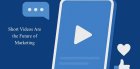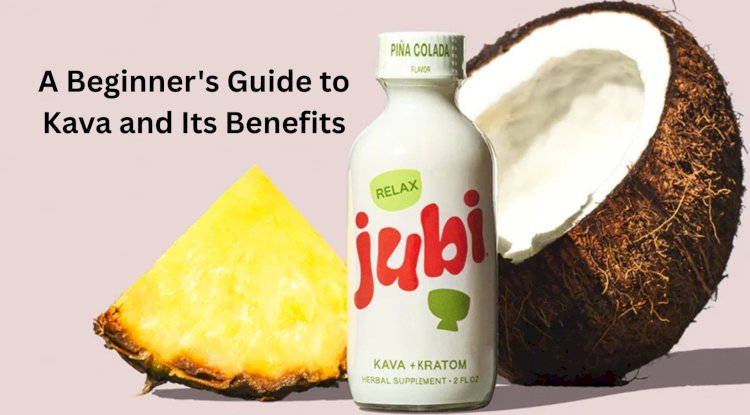Do You Really Need Hard Disk Recovery Software?
So, you have lost an important file recently and wonder how to recover it?
Well, there are easy ways available to help you with recovering deleted files in a jiffy.
The first comes the manual way to recover permanently deleted files using built-in utility. If you don’t want to try manual process, we suggest you should simply download and install best hard disk recovery software (discussed later in this article) for instant recovery.
The first we will discuss the manual process to recover deleted files using built-in features & utilities. It includes recovering files from recycle bin and from old backups. So, without further ado, let’s discuss how to do it?
Note: Before you start recovering deleted files on your PC, we suggest you should immediately stop using your computer once you notice you have lost an important file. As when you save any file on the system, it will overwrite your disk space making it tough to recover deleted files.
Try Recycle Bin
The first place you should look into when trying to recover deleted files is recycle bin as all deleted files go directly into this folder. To restore any deleted file from recycle bin, follow below mentioned step:
- Open Recycle Bin folder from desktop.
- Search & locate the file that you wish to recover. Once located, select it and right-click on it to choose Restore option.
- This quick process will help you recover deleted file to its original location.
- You can also recover multiple deleted files from recycle bin by selecting all files to recover and click on “Restore the selected items” or “Restore all items” option.
Recover Deleted Files from a Windows Backup
If you have a backup of deleted files, then you can check for recent backup to recover deleted files. To do this, follow below mentioned steps:
- Go to Control Panel > System and Maintenance > Backup and Restore (Windows 7).
- Here, click on Restore My Files option.
- Tap on “Browse for files” or “Browse for folders” option to choose the previously created backup.
- Customize a path to save your files.
Note: If you find an error recovering files, simply select from one of these options as per your needs and continue:
- Copy and Replace
- Don’t Copy
- Copy, but keep both files
Restore deleted files from Previous Versions
Next step is to recover deleted files from previous version of the files. Here, you need to ensure that you had enabled File History option on your system to backup files automatically. In case, you don’t have this option enabled on your PC, then leave this step.
- To recover deleted files using Previous Versions, try these steps:
- Search, locate, and select the folder that previously contained the deleted file.
- Once selected right-click on it and select “Restore previous versions” option.
- Here, sift through all the files to find and recover deleted file. To do this, simply select “Restore” option.
Recover Deleted Files from External Drive
In addition to recovering files from local backup, you can also try to recover deleted files from backup on external driver (if you have previously saved files on external drive). Furthermore, you can also try to find & recover deleted files from cloud servers if you have data backup on one of these services.
Try Best Data Recovery Software
If you don’t want to take pain of following manual steps on your system to recover deleted files, then simply use best data recovery software tools. These smart tools offer state-of-the-art solution to help you recover all types of files automatically.
One such tool is Advanced Disk Recovery that is meticulously designed to help you recover deleted files from multiple storage devices. It offers multiple useful features including:
- It offers Quick and Deep scan option to perform easy recovery for all deleted files.
- It works on simple & intuitive interface to deliver seamless user experience.
- It helps you recover data of all types including deleted photos, videos, audio files, documents, and more.
- It supports recovering from multiple storage devices including external devices.
So, this was a quick review of how to recover deleted files on Windows 10. Do try these steps and feel free to share your experience in the comments below.
Metadata
Do you really need a hard disk recovery software? Well, yes! If you want quick recovery. Let’s discuss more here.
Share
What's Your Reaction?
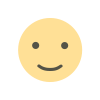 Like
0
Like
0
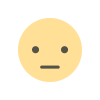 Dislike
0
Dislike
0
 Love
0
Love
0
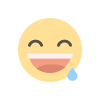 Funny
0
Funny
0
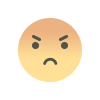 Angry
0
Angry
0
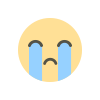 Sad
0
Sad
0
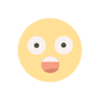 Wow
0
Wow
0